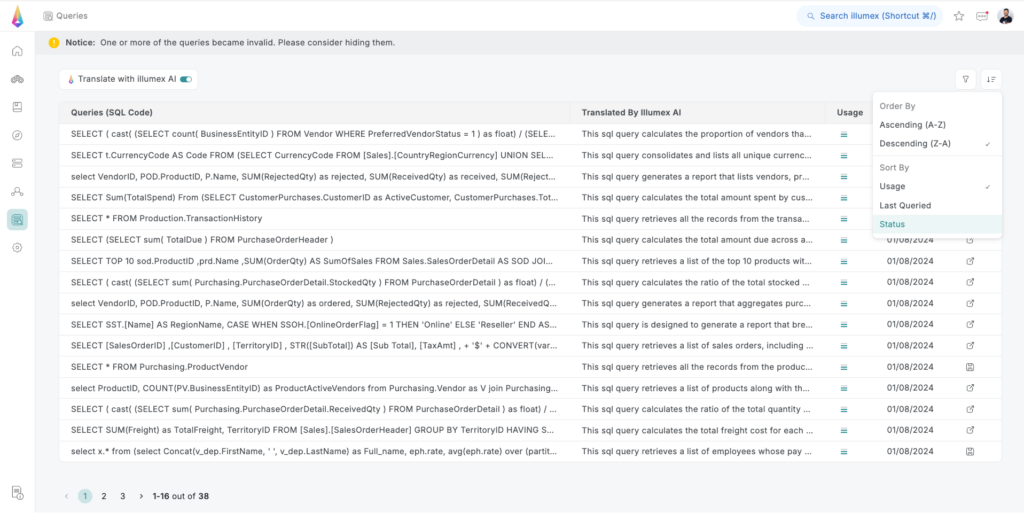Understanding how your organization utilizes data is key to unlocking its true value. By exploring the query collateral available in the Query Tab, you gain unparalleled visibility into how your data consumers derive value from your data. With this knowledge, you can make informed decisions, optimize processes, and enhance overall data utilization within your organization.
Enriched Query Logs
In the Query Tab, you’ll find a valuable collection of meticulously enriched query logs. These logs provide insights into query usage patterns and their intent, helping you understand how data is being used across your organization.
Utilizing the illumex AI Assistant
To help you find what you’re looking for, you can utilize the illumex AI Assistant, which harnesses the power of natural language processing to automatically translate every SQL query into descriptive, concise text. This feature makes it easier for users who may not be proficient in SQL to understand the purpose and function of each query.
To enable this feature, simply toggle the Translate with illumex AI button at the top-left corner of the screen.
Filtering and Sorting Queries
You can filter and sort the query logs to focus on the most relevant queries:
- Filter by Usage: Present only queries with the highest usage, medium-high usage, etc., by selecting the desired usage level.
- Sort Queries: Sort queries by Level of Usage, Latest Query Date, or Status.
The default view shows all queries, sorted by usage in descending order.
Query States
Each query in the Query Tab can be in one of three states, represented by icons:
1. Valid Query Saved as Analysis
- Description: The query is valid and has already been saved as an Analysis.
- Icon: A Pop-up icon.
- Action: Clicking this icon navigates you to the associated Analysis.
2. Valid Query Available to Save
- Description: The query is valid and can be saved as an Analysis.
- Icon: A Save icon.
- Action: Clicking this icon allows you to save the query as an Analysis and triggers the Create New Analysis pop-up menu.
3. Invalid Query
- Description: The query is invalid due to changes in its underlying data assets—one or more of the data assets used in the query have been changed, removed, or deleted, making the query un-executable.
- Icon: An X icon.
- Action: In the single query view, you can choose to hide the query from the system.
With the Query Tab, every query in your data stack gains business context and becomes easily discoverable. By leveraging enriched query logs, AI-powered translations, and advanced filtering and sorting options, you can maximize the value of your data assets. This facilitates better collaboration and more informed decision-making across your organization.