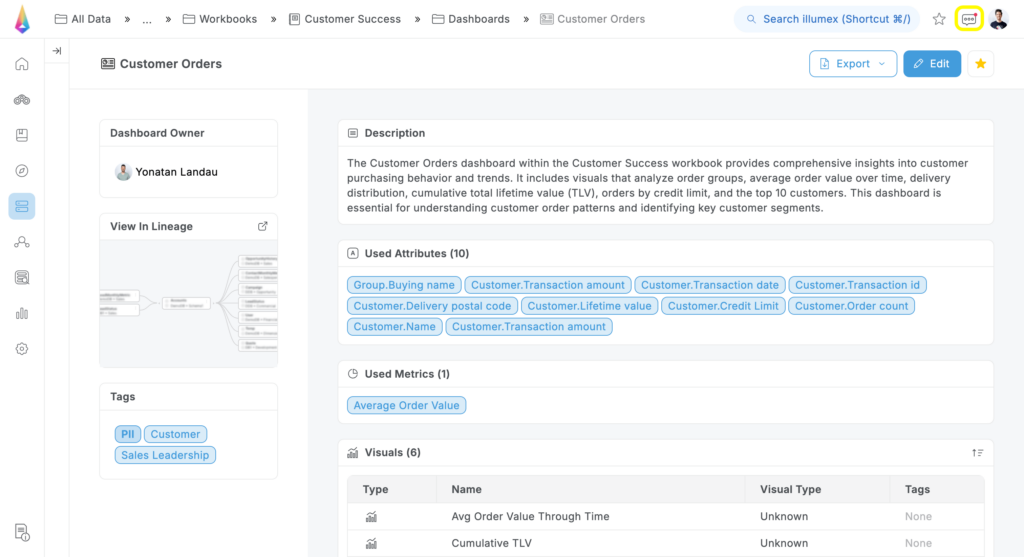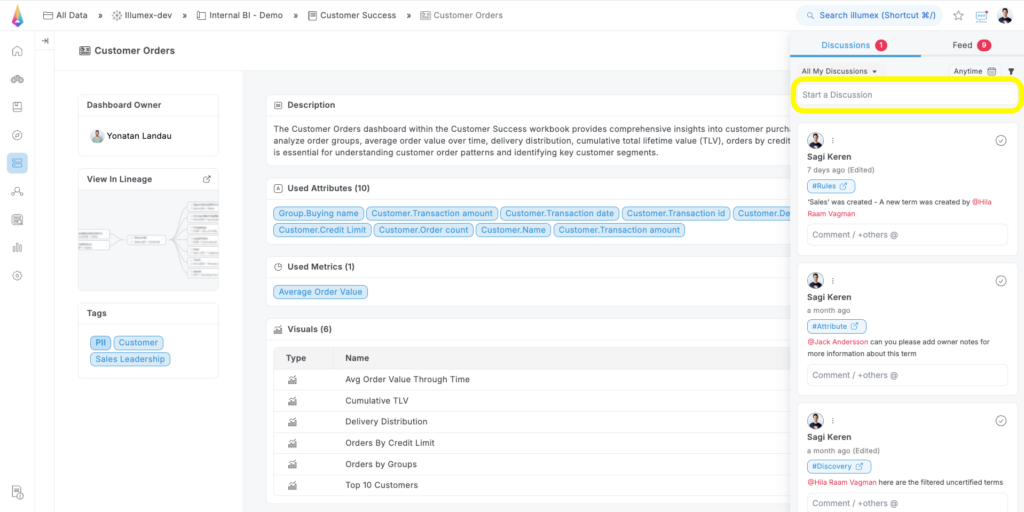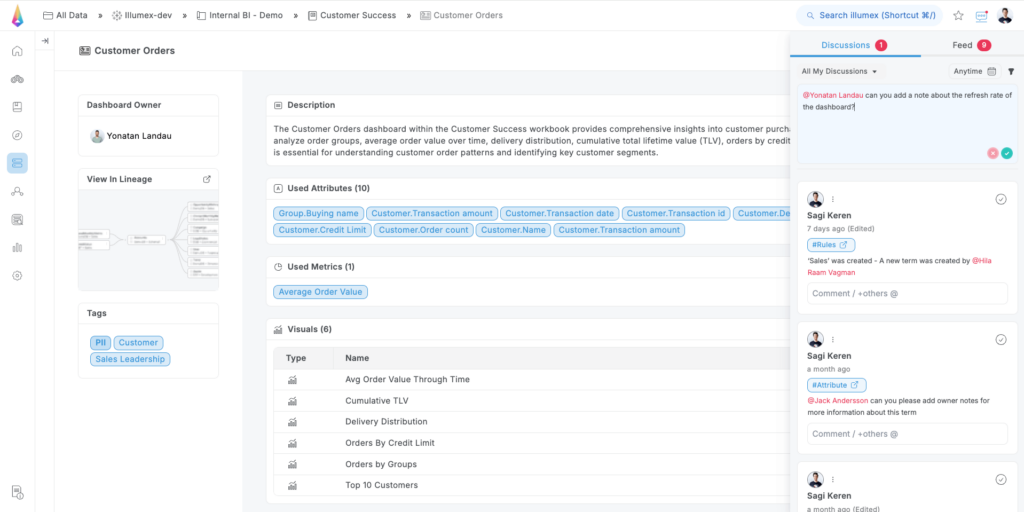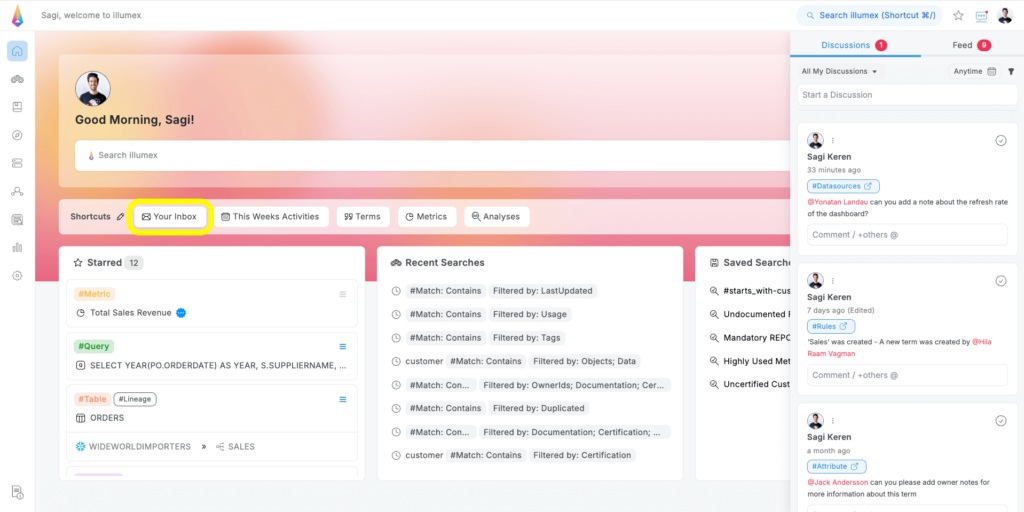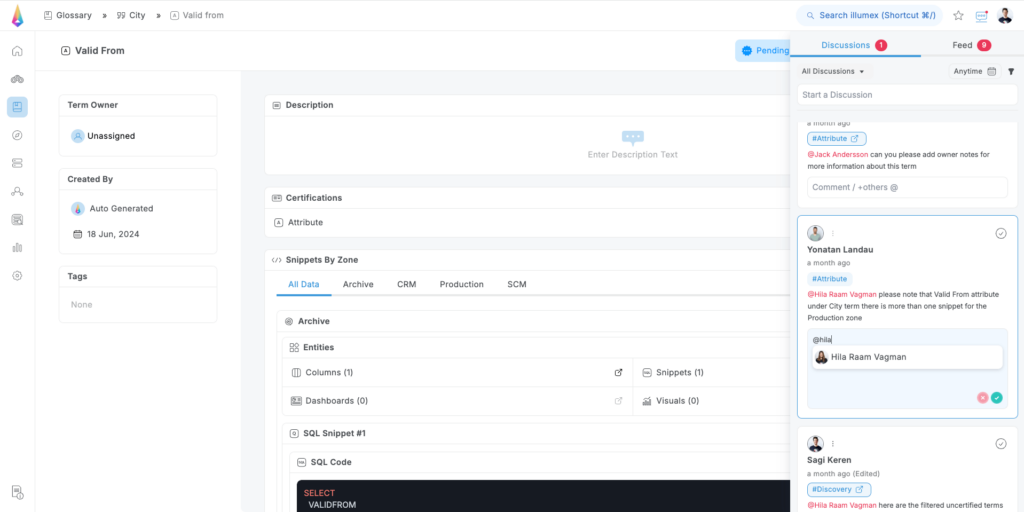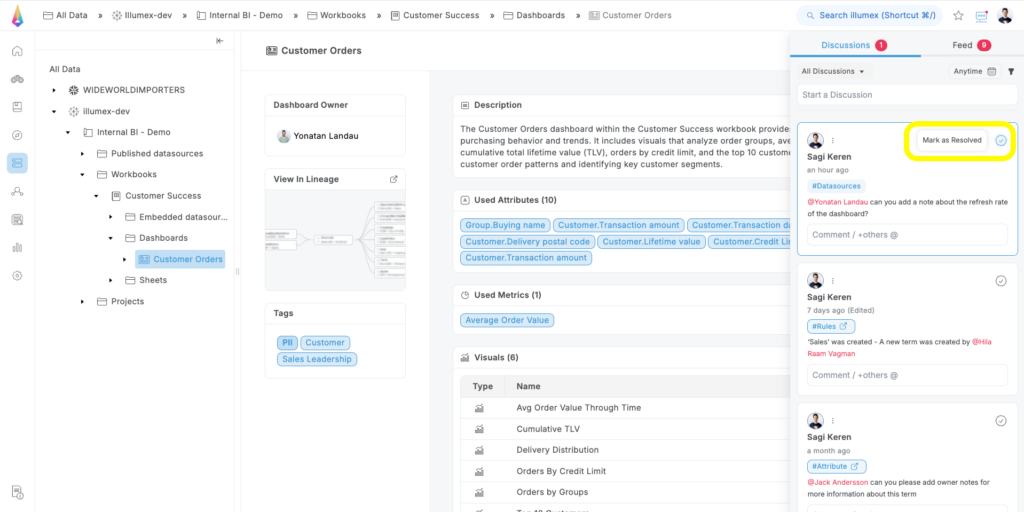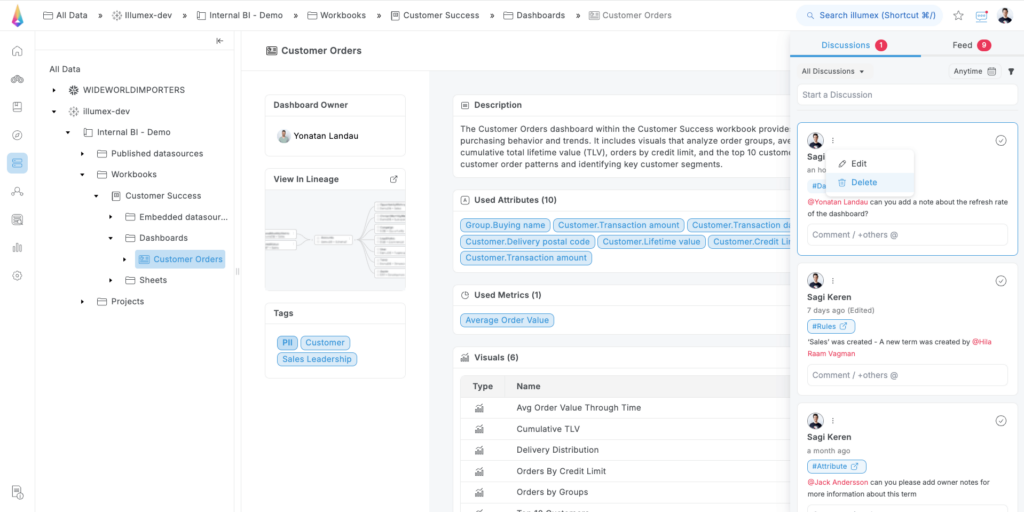The discussion panel embodies illumex’s core mission of fostering collaboration between data practitioners and data consumers. It serves as a centralized hub where you can seamlessly initiate discussions with data owners and domain experts, bridging the gap and facilitating effective communication. Within Discussions, every illumex user has the power to ask questions, leave comments, and engage in meaningful conversations, all of which are readily accessible to every stakeholder involved.
Initiate a new discussion
1. Access the Discussions Panel: Click on the Feed icon in the top-right corner of any page within the illumex application.
2. Start a Discussion: Under the Discussions tab, use the text box at the top of the panel labeled Start a Discussion.
3. Compose your message: Write your message in the text box. You can tag other users by using @username. Once posted, the tagged user and the page owner (if applicable) will receive a notification about the new discussion.
Review discussions
You can review discussions in several ways:
- Feed Icon: Click on the Feed icon in the top-right corner of any page within the illumex application.
- Your Inbox Shortcut: Use the Your Inbox shortcut for quick access.
- Notifications: Click on the link provided in a notification you’ve received via email or Slack message.
Under the Discussions tab, you’ll find all discussions, when the default view is filtered on the open discussions that were initiated at any point in time and are associated with the user in one of the following manners:
- The discussion was initiated by the user.
- The user commented on the discussion.
- The user was tagged in the discussion.
- The discussion was initiated on an entity page that is owned by the user.
To manage and find specific discussions, use the filters at the top of the panel:
- Ownership Filter: Decide to view All Discussions, My Discussions (as described above), or only this page discussions.
- Time Filter: Click the calendar icon to select discussions initiated at any point in time, today, in the last 7 days, or in the last 30 days.
- Type Filter: Click the filter icon to select All Discussions, Open Discussions, or Resolved Discussions.
Comment on a discussion
To contribute to an existing discussion:
- Select a Discussion: Choose a discussion from the list.
- Add Your Comment: Use the open text field to share your thoughts, questions, or feedback. You can tag other users using @username to involve them.
- Post Your Comment: Click Post to submit your comment. The discussion initiator, tagged users, previous commenters, and the entity’s page owner will receive a notification.
For any available discussion, you can contribute your thoughts, comments, or questions, by commenting in the open text available for every discussion, same as for initiating a new discussion. The discussion’s initiator, tagged users, former commenters, and the entity’s page owner will receive a notification about your comment.
Close a discussion
Once the required actions take place, a discussion can be marked as ‘resolved’. The resolved discussions won’t appear in the default Discussions view but will be available if selected within the filters.
In addition, you can delete a discussion from the system not to be available, or edit the discussion’s text by clicking on the the 3 dot menu next to the user icon at the top-left corner of the discussion card.
By leveraging the Discussions, you can unlock the true potential of your data, tapping into the collective knowledge and expertise of your team to drive insightful decision-making and propel your organization forward. Embrace the power of collaboration and witness the transformative impact it can have on your data-driven endeavors.