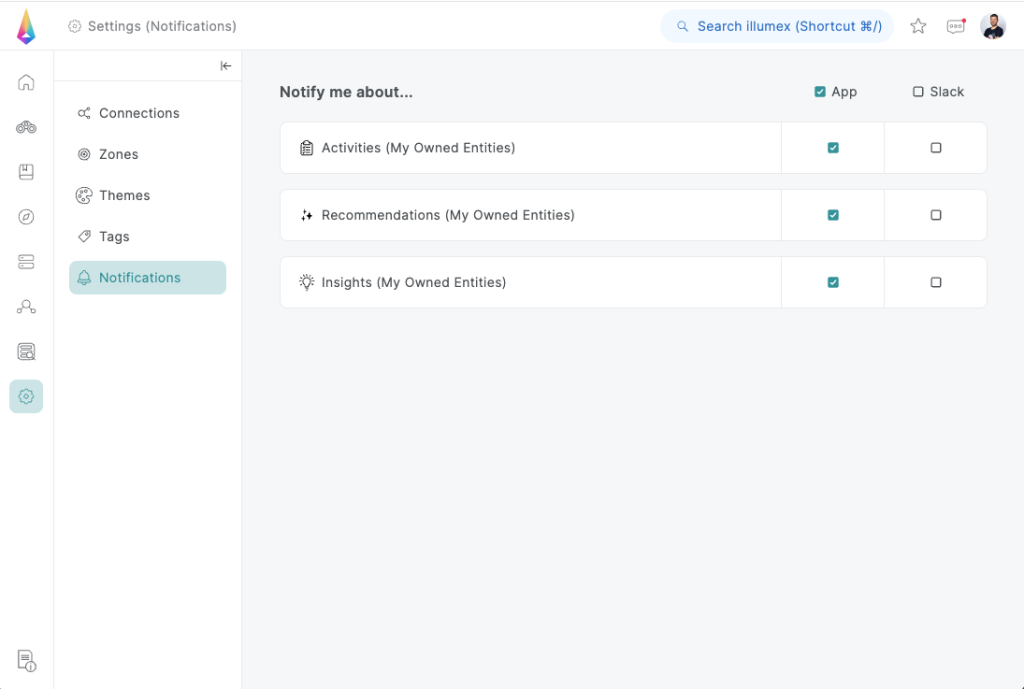We recognize that you might not always be active on your Illumex app, yet it’s crucial you stay informed about essential updates. That’s where our Slack integration comes in handy. By enabling this feature, you’ll receive real-time notifications about data changes and their effects on related entities, user activities linked to your semantic models, new metric recommendations, insights, and more. All this information will be directly delivered to your Slack, allowing you to stay updated anytime, anywhere, tailored to your preferences.
What to Expect
- Universal Access: By default, any member of a Slack workspace can install the illumex app, allowing all members to connect their illumex accounts once the app is in place.
- Admin Control: Workspace Owners have the option to enforce app approval settings, which means that for any app to be used, it must first be approved by an admin. This includes the illumex app. If an app is restricted, it cannot be installed or even requested without such approval.
- Security and Experience: The illumex Slack app has been reviewed by the Slack team to ensure high standards of security and usability.
Installation Steps:
1. From your desktop, hover over More, then click Automations.
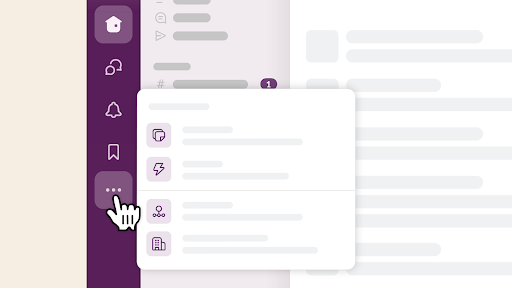
2. Click Apps.
3. Search for “illumex” and select the illumex app from the options, then click Add. You’ll be redirected to the Slack App Directory.

4. Click Add to Slack.
5. Follow the on-screen prompts to complete the installation process.
Request App Approval:
By default, members can request to install apps when app approval is enabled.
- Repeat steps 1-4 as above.
- Optionally add a custom message providing more details about your request. This step may be required depending on your Workspace Owner’s settings.
- Click Submit to send your installation request. Upon review, you will receive a direct message (DM) from Slackbot confirming the outcome.
If the option to request app installation is not available, contact a Workspace Owner for assistance.
Update the App
Apps in Slack use specific permission scopes to determine access to information and usage rights. When an app is modified, such as by adding or removing scopes, re-authorization is required to access the new functionalities. The method to update the app depends on whether app approval settings are enabled in your workspace.
Default (No App Approval Required):
- Access Installation Link: Navigate to the app’s page in the Slack App Directory and click the Add to Slack button.
- Alternative Methods: If available, find an update link in the app’s Home tab or look for a message from the developer containing the link.
App Approval Required:
- Request Update: Use the installation link on the app’s page in the Slack App Directory to submit an update request.
- Alternative Access: Sometimes, developers may provide the update link in the app’s Home tab, or send a message including the link.
Once the Workspace Owner or app manager reviews and approves the new scopes, proceed with the update using the installation link.
Enable Slack Notifications
- Go to illumex app
- Go to Settings from left panel
- Click Notifications
- Check the required notification types you wish to receive directly to your Slack app